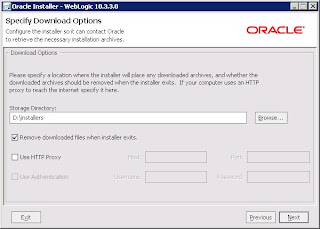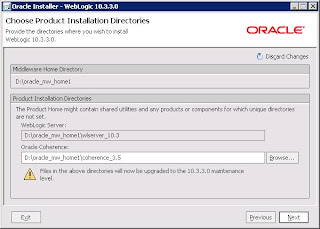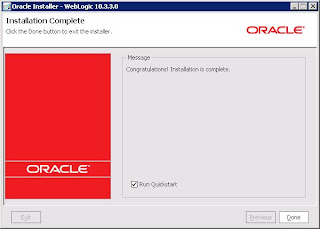Here in this tutorial we are going to upgrade Oracle Weblogic Server 10.3.2.0 to Weblogic Server 11g i.e. 10.3.3 Version. This is very simple are pretty straight forward process.
If you are upgrading SOA Suite 11g 11.1.1.2 to SOA Suite 11.1.1.3 they you may required this to upgrade you Weblogic Server 10.3.2.0.
Go to the Program Files and Weblogic Installation and select Smart Update.
This is gona ask you for username and password for Oracle Support as shown in below screen shot. Provide the required information and login,
Now you should able to see Smart Update Wizard Screen as shown below, go to the Maintanance Packs and select Update.
As shown in below screen select release 10.3.2.0 and in right you should be able to see Weblogic Platform (10.3.3.0) in Upgrade options. Click OK
This will start Oracle Installer for Weblogic server 10.3.3.0 as shown in below screen. Click Next
Uncheck if you dont want to receive any update from oracle
Select the location where you want to download the installation files.
Here in below screen you need to specify in which directories you want to install the upgrade. Click Next to start installation process
After successful installation/upgrade you should be able to see below screen.
That's it. you done with the upgrade.